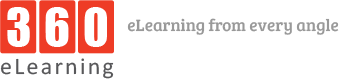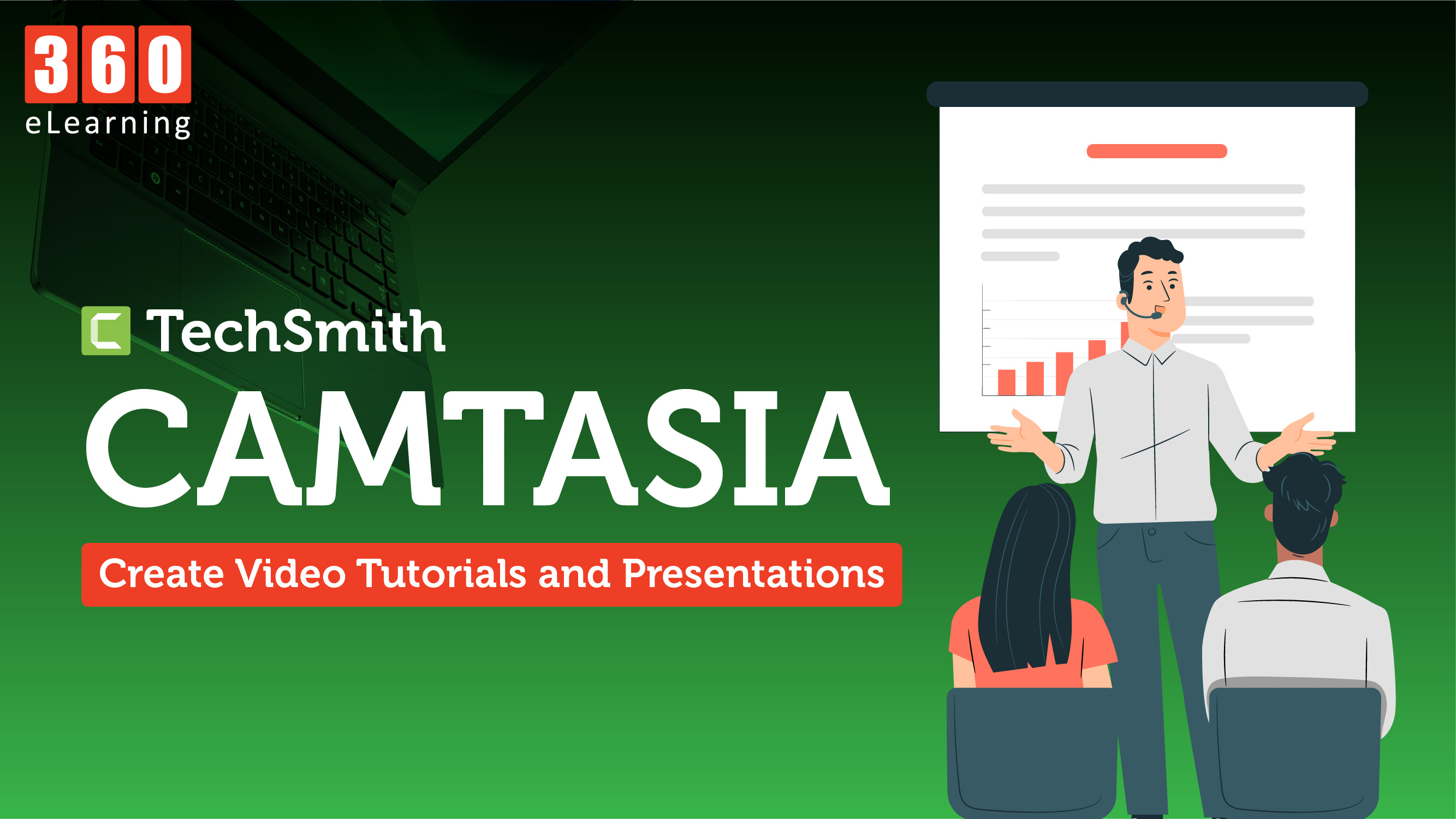Camtasia is a screen recording and video editing software created and published by Techsmith. Camtasia makes it simple to record and create professional looking videos on Windows and Mac. With Camtasia you can make engaging videos quickly and confidently. There are a lot of prebuilt templates that you can start with to save your time or you can create a custom video from scratch. Camtasia lets you record anything on your computer screen. Websites, Software, Webinars, Presentations, or adding your own files. You can also create engagements by adding callout animations and transitions. Add fully customizable intros and outros match your brand style and end up with a professionally looking video that your viewers will watch. Let’s see in detail what features Camtasia provides and how you can use this software to create video for your own personal projects.
Camtasia Features
- Templates & Themes: Camtasia offers variety of templates to get started with the project which can save a lot time. You also customize the theme to make it consistent, corporate look and feel in your videos.
- Camtasia Packages: You can share templates, libraries, themes, shortcuts, favorites, and presets in a single file.
- Favorites and Presets: Instantly access your favorite layouts, animations or effects. Save custom styles and configurations for frequent use.
- Transitions: Camtasia offers more than 1000 different transitions which you can use in your scenes and slides to make your videos more dynamic, fun and engaging.
- Annotations: Use callouts, arrows, shapes, lower thirds, and sketch motion to highlight important points in your video.
- Interactivity & Quizzing: Camtasia has the option to add quizzes and interactions to encourage and measure learning in your videos.
- PowerPoint Integration: Convert your presentation into a video. You can directly import PowerPoint slides into Camtasia.
- Web Camera Capture: You can record audio and video from your webcam.
- Audio / Music: Add royalty-free music and sound effects from Camtasia’s library into your videos. Edit audio clips with your microphone or import clips to get perfect audio for a video.
- Simplified Editing: Use Camtasia’s simple drag-and-drop editor that makes adding, removing, trimming, or moving sections of video or audio a breeze.
Starting a project in Camtasia
- When you open Camtasia for the first time, you will see a screen with different options. Select New Project to start a project from scratch.
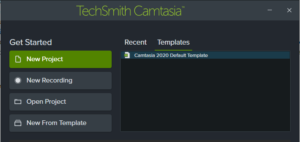
- Import Audio, Video or any Image by clicking the Import Media button.
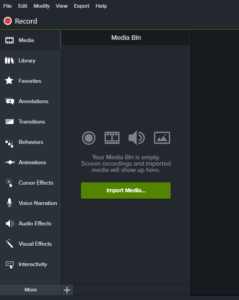
- After importing all the items and creating your project, when you are ready to export the video, follow the next step.
- To export a video, Click Export button at the top right corner. Input desired video settings to save a video onto your computer.
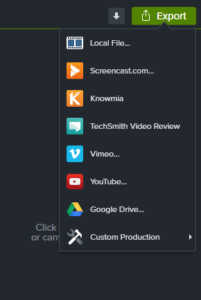
Conclusion
Camtasia is a really powerful and yet very simple easy to use software. Whether you’re a beginner or a pro, anyone can use this tool to create super professional and engaging videos for the audience. You can download the trial version of the software from here. They also offer lifetime license which you can use on two devices at the same time.