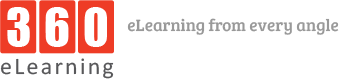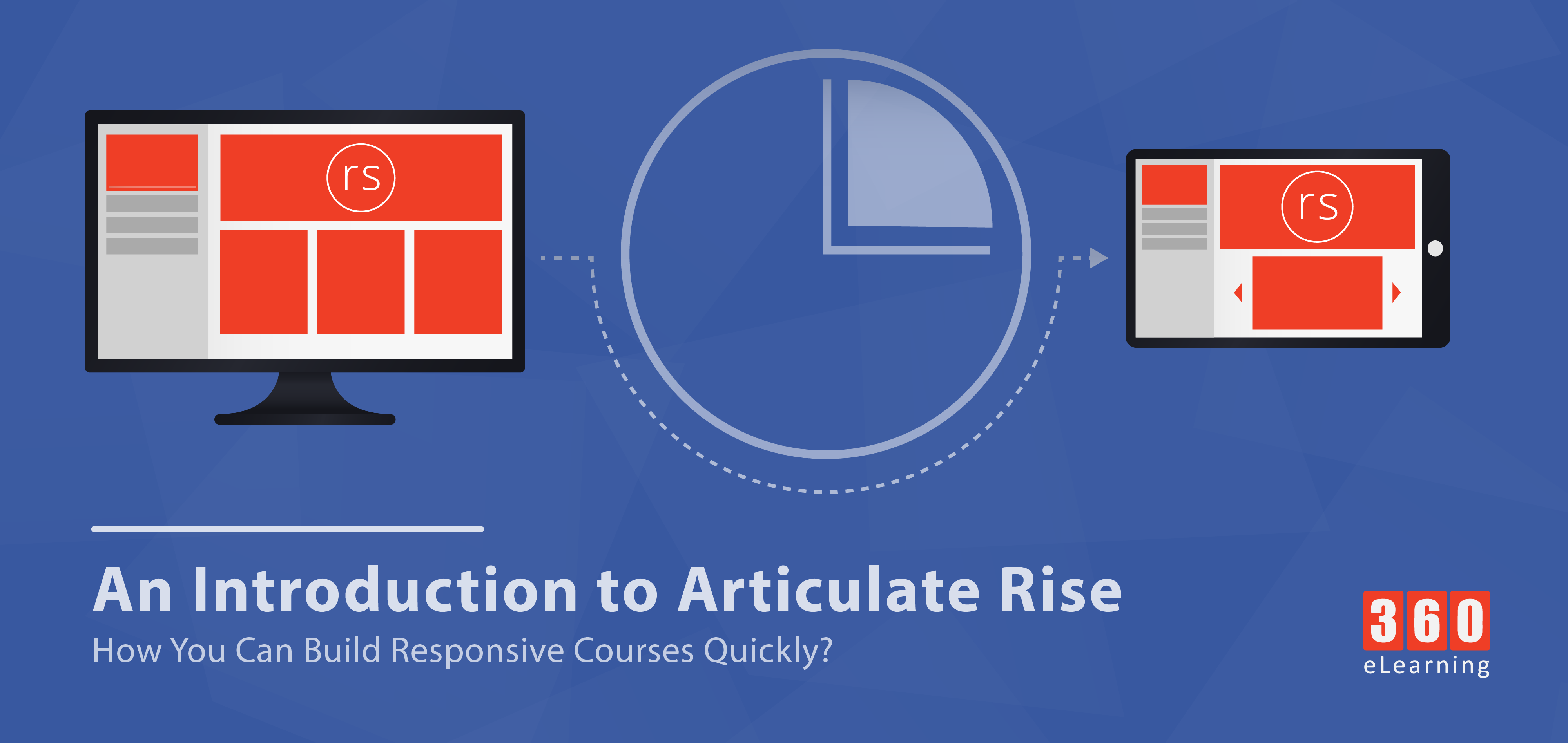Articulate Rise made things easier to develop responsive courses with less amount of time. Rise automatically adapts courses for every device, you don’t need to do anything. You just need to structure course content and Rise gives you the pre-built lesson, custom block lessons, and assessments to place content accordingly. In this article, we will go through Articulate Rise features that help to build responsive course quickly.
Overview of Articulate Rise Features
Articulate Rise has many features that help to create beautiful, inherently responsive eLearning courses but we only discuss few of them that are prominent. Those features are divided into following categories:
1. Pre-Built Lessons
2. Custom Blocks Lessons
3. Assessments
1. Pre-Built Lessons

a. Interactive Lessons
Get your learners swiping, tapping, and fully engaged. The pre-built interactive lessons in Rise are simple to build, fun to experience, and beautiful to behold on every device.
b. Labeled Graphics Lesson
Add clickable markers to an image to describe its key components. Markers can include text, audio, video, and image files.

c. Process Lesson
Explain a linear process using interactive steps. You can include any type of media in each process step.

d. Timeline Lesson
Let learners explore events on an interactive timeline. Events can include images, videos, audio files, and embedded web content.

e. Sorting Activity Lesson
Engage learners and give them immediate feedback on their choices with drag-and-drop sorting activities.
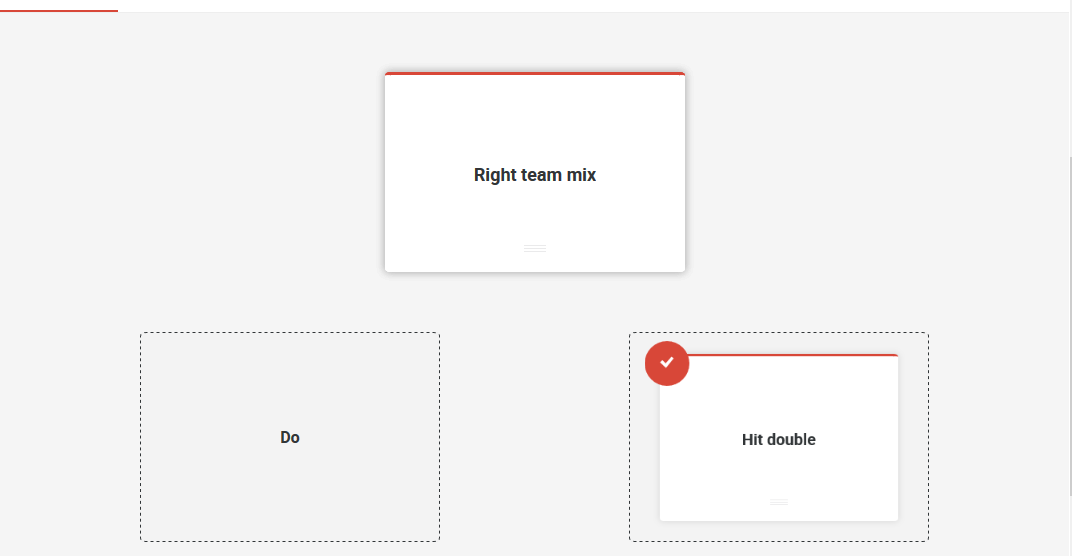
f. Video Lesson
Create a visual learning experience in seconds. Just upload a video file or import one that you published to Articulate 360.
g. URL/Embed Lesson
Let learners explore web content, such as online videos, interactive 3D graphics, presentations, and documents.
2. Custom Blocks Lessons
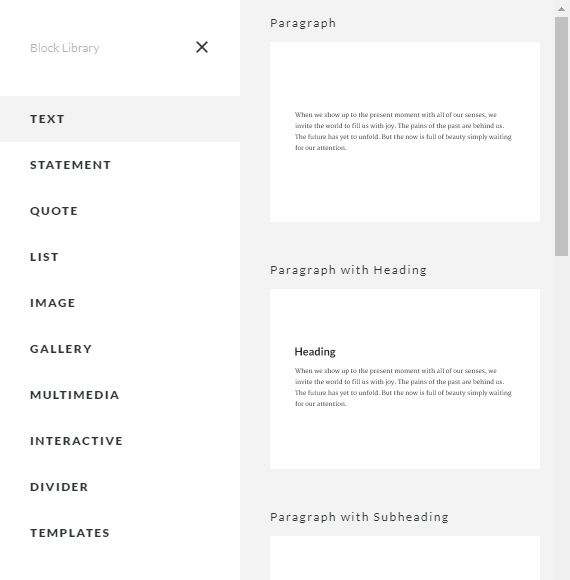
a. Blocks Lessons
Use blocks to create custom lessons. Blocks are components you stack to create unique lessons that look gorgeous on every device, in every orientation. Add text, statement, quote, and list blocks to tell a story. Build media-rich learning experiences with image, gallery, and multimedia blocks.
b. Block Templates
Build Rise courses faster by saving existing blocks and their content as templates. Then reuse them in other lessons and share them with other users on your Articulate 360 Teams account.
c. Text Blocks
Relay important information with text, statement, quote, and list blocks. Rise has multiple styles of each block type, making it easy to tell your story in a visually compelling way.

d. Image Blocks
Showcase pictures with image and gallery blocks. Choose from a range of gorgeous layouts, including full-width, text and image, two-to-four column grids, and carousel.

e. Multimedia Blocks
Create media-rich learning experiences with audio, video, embed, and attachment blocks.
f. Accordion Block
Use an accordion interaction to reveal related concepts or steps in a process, one item at a time. Use media or text, or both.
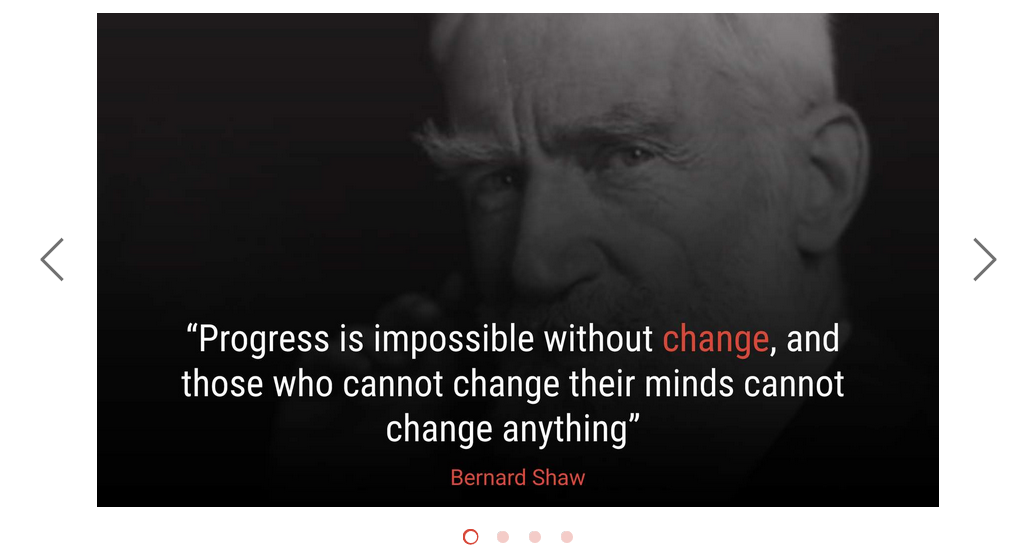
g. Tabs Block
Let learners explore related content in a media-rich tabs interaction. Tabs can include any type of media.
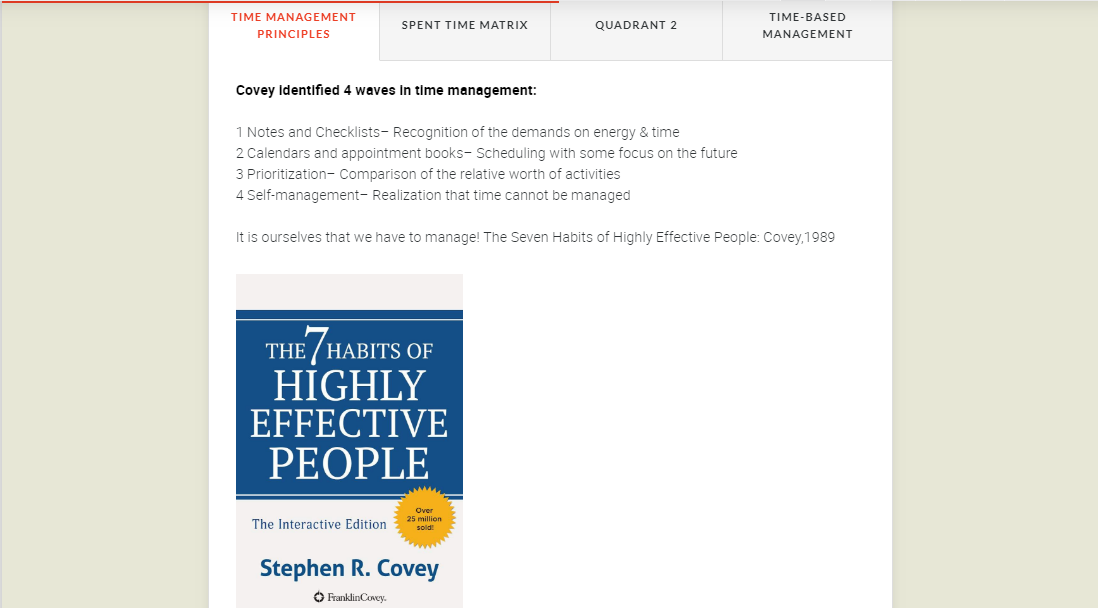
h. Labeled Graphic Block
Add a labeled graphic block to let learners explore key components of an image. Just upload an image, then add interactive markers to describe each element with text, images, and other media.
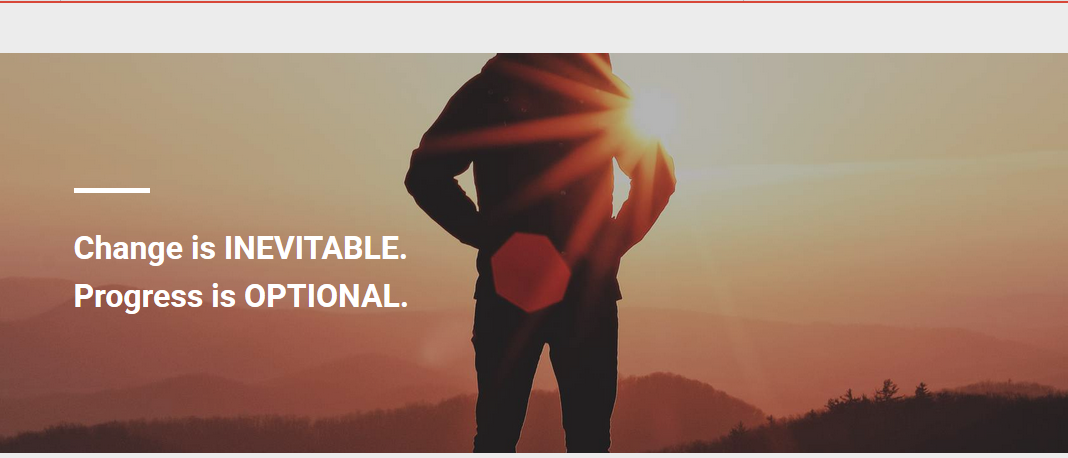
i. Flashcard Blocks
Make learning fun! Let learners flip through interactive flashcards in blocks lessons. Display your flashcards all at once in a grid or stack them so that they appear one at a time.
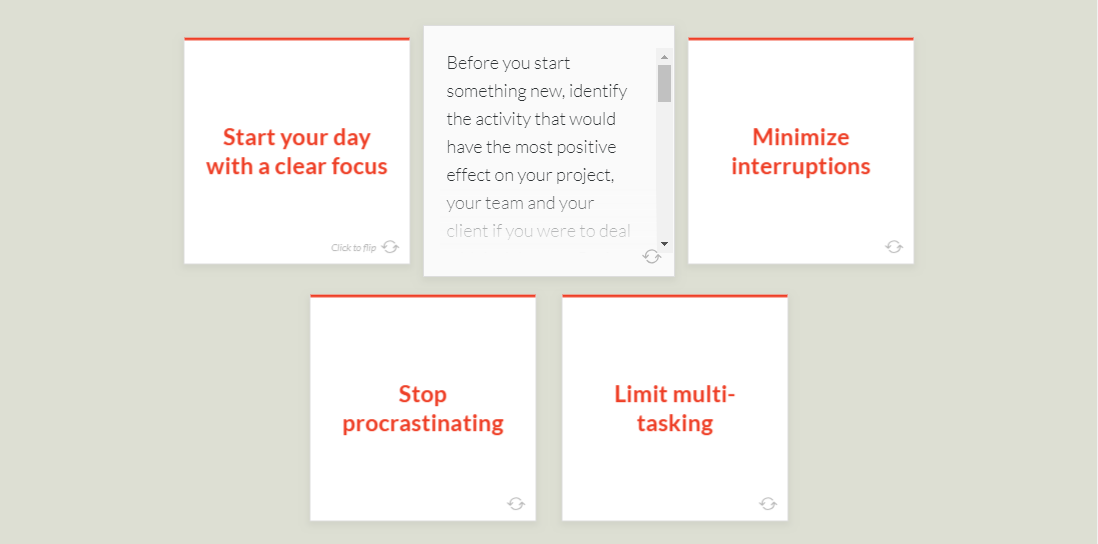
j. Storyline Block
Use Storyline blocks to add custom interactivity to your Rise courses. Just publish your Storyline 360 project to Articulate 360, then import it into a Rise blocks lesson.
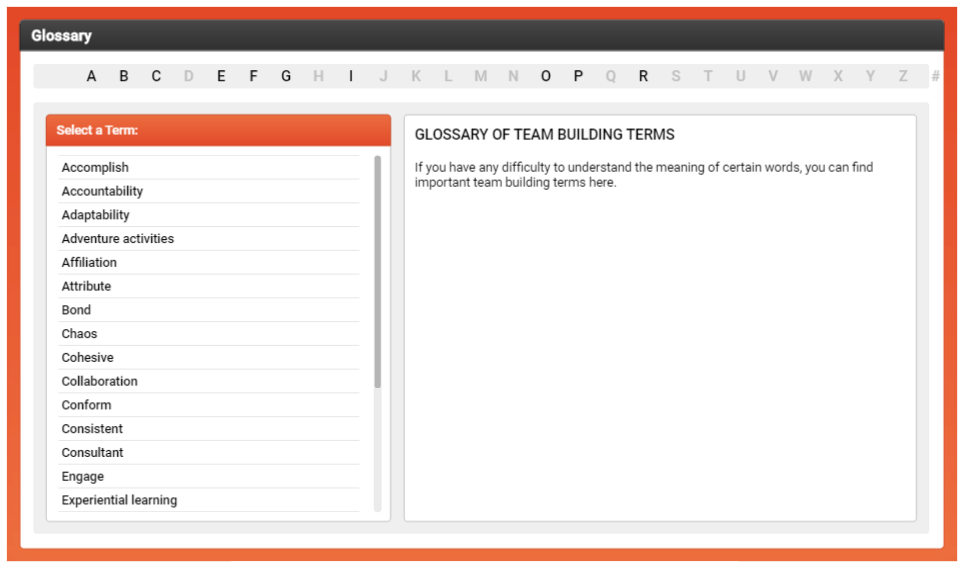
3. Assessments
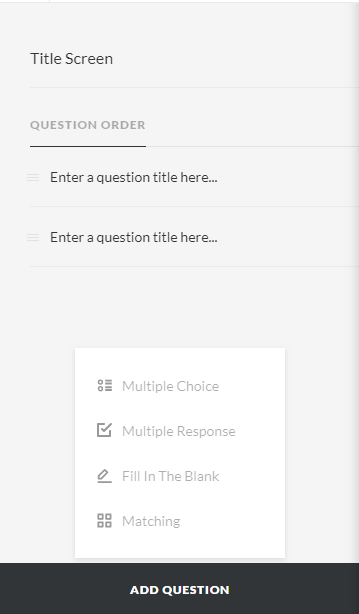
a. Quiz Lesson
See what your learners know or simply pique their interest. Create assessments easily with the pre-built quiz lesson in Rise. Easily create multiple choice, multiple response, fill-in-the-blank, and matching questions.
b. Multiple Choice Questions
Find out what learners know with easy-to-build multiple choice quiz questions. You can provide custom feedback for each choice.

c. Multiple Response Questions
Challenge learners to really understand course content with the multiple response question type. It lets you create assessments that have more than one correct answer.

d. Fill-in-the-Blank Questions
Ask learners to recall key words or phrases from course content using the fill-in-the-blank question type.
e. Matching Questions
Create interactive quizzes with the drag-and-drop matching question type. Add up to 10 text-based matching pairs. For example, match countries to their capitals or chemical elements to their abbreviations.
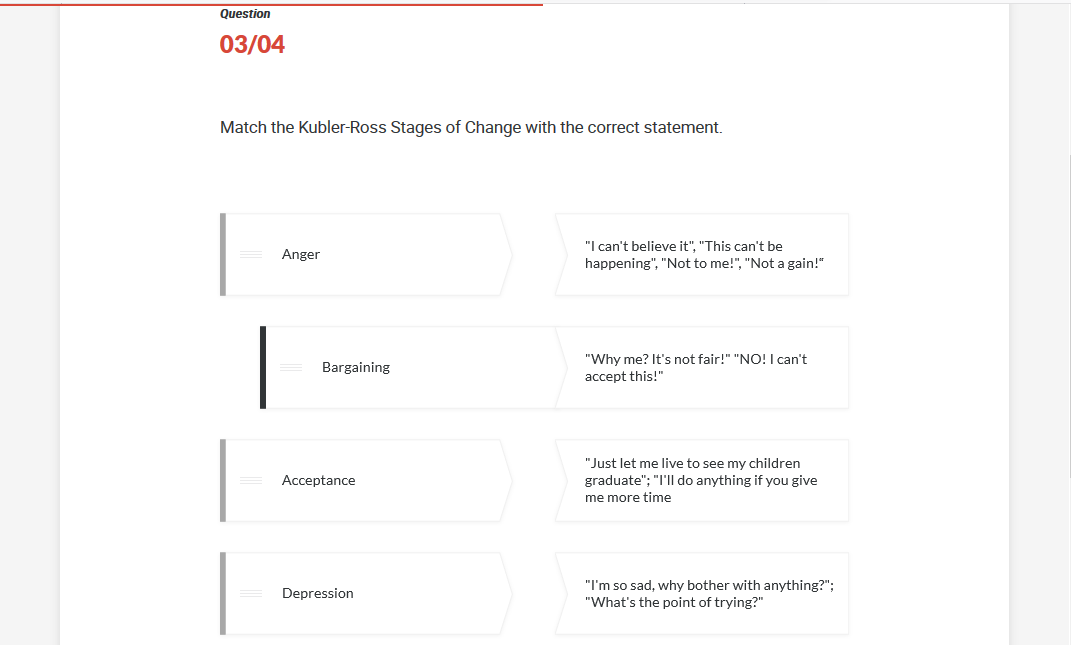
f. Require a Passing Score
Require learners to pass a quiz before moving on to the next lesson.
g. Enhanced Quiz Feedback
Reinforce learners’ knowledge with a variety of feedback options in quiz lessons. Give learners a single feedback statement for all responses, different feedback for right and wrong responses, or even different feedback for each possible response.
h. Exclude Quizzes from Lesson Count
Turn off the lesson count setting for each quiz you want to exclude from the overall lesson count for a Rise course.
Conclusion:
Articulate Rise more a rapid tool to create responsive training and in that regard, it does the job very well. If you want to add complex interactions than simply develop it on Storyline 360 and publish to Articulate 360 and add into Rise course. In the next article, we will explore adding storyline 360 courses into Rise and it’s published settings. So, stay with us.