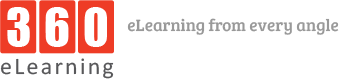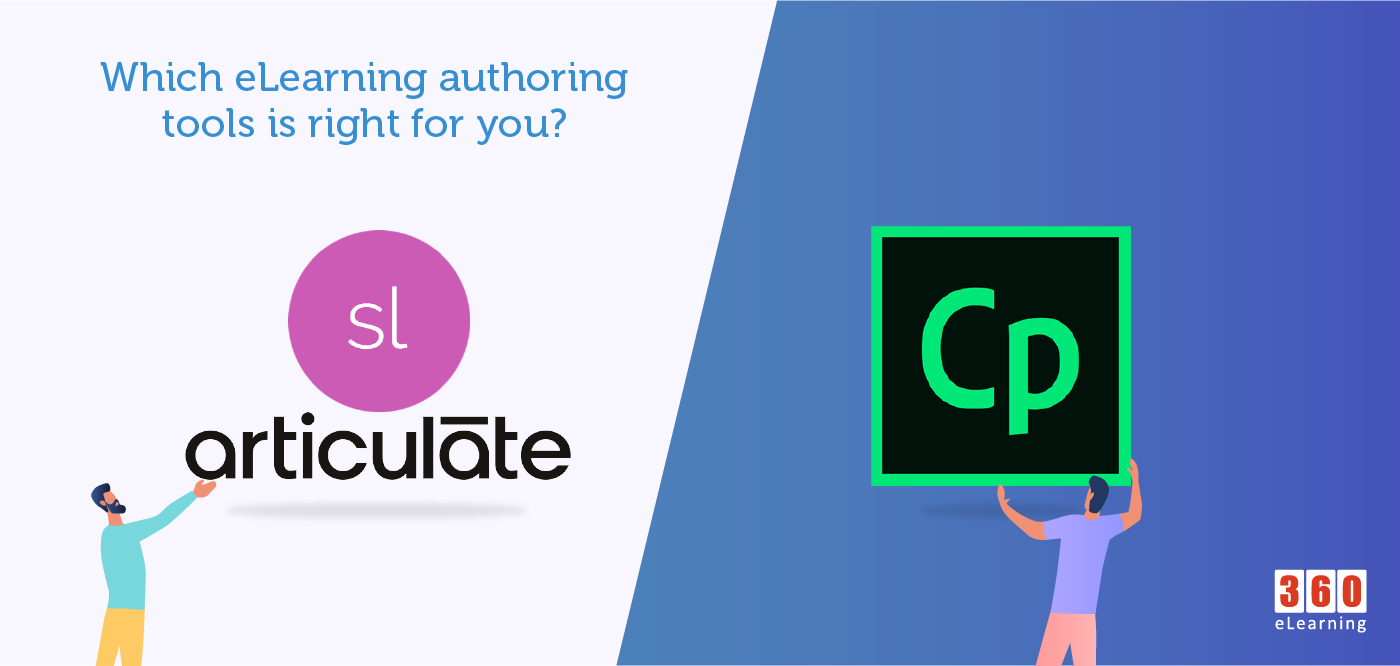Adobe Captivate is an authoring tool that is used for creating eLearning content just like Articulate storyline & Trivantis Lectora. Captivate is used to create eLearning software demonstrations, software simulations, branched scenarios, and quizzes.
Here we will discuss the advantages between using Adobe Captivate and Articulate Storyline 360. In a nutshell, the notable advantage of using Adobe Captivate over Articulate Storyline is that we can create responsive eLearning. Storyline 360 is better at being easier to learn. There are other advantages of Captivate over Storyline and vice versa which you will see below.
Virtual Reality:
Adobe Captivate 2019 has basic virtual reality eLearning capability. Articulate Storyline does not have this feature. Articulate Storyline has a 360°-image feature that can be used interactively. Users can import a 360°-wide image and add markers and hotspots to create interactivity.
Responsive Content:
Using Adobe Captivate we can create responsive content, slides can be scaled to any screen size for mobiles, tablets, or Desktop size screens. Articulate Storyline projects can be viewed on all devices, but the content is not responsive. Content will be scaled down for smaller devices, which will make complex eLearning look cluttered.
PowerPoint Import:
Users can import PowerPoint slides directly into Storyline. Users also have the option to select which slides to import from a specific file so that only the needed files are imported. The best part is that objects and text coming from PowerPoint will still be editable in Storyline. Users can edit text fields, and change colors or sizes of shapes just like they were created in Storyline itself.
PowerPoint slides can be imported into Adobe Captivate but imported material will be a single object, which is not editable in captivate. Any changes a user needs to make will have to be in a PowerPoint file and then used again in Adobe Captivate.
Adobe Photoshop and Illustrator Import:
Users can directly import Photoshop files in Captivate using the “Import Photoshop files” feature. This feature allows users to select whether to import the PSD files as a whole or in multiple layers. You can even select which layers to import in this option.
There are no options to import from Photoshop to Storyline. You have to save a picture from Adobe Photoshop and then import it as an image into Storyline. There is an option to copy objects laid out in Illustrator and directly paste them into Storyline but the quality of the image or vector is reduced drastically. It is better to export from Illustrator and then import it as an image to Storyline.
User Experience:
Overall Articulate Storyline has a clean and intuitive interface. It’s much easier to make sense of Storyline because of its similarity with PowerPoint. The overall User interface of Storyline is almost completely similar to PowerPoint so any new user will need lesser time to learn the features and functions of Storyline compared to Adobe Captivate.
Verdict:
Both Adobe Captivate and Articulate Storyline 360 have their benefits and offer unique features that are not available in the other tool. Selecting which tool to use could be up to the client’s requirements. Although an eLearning developer should know how to use both tools, If you are trying to decide which tool is better for you, you can check out the features which are more useful to you.