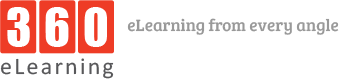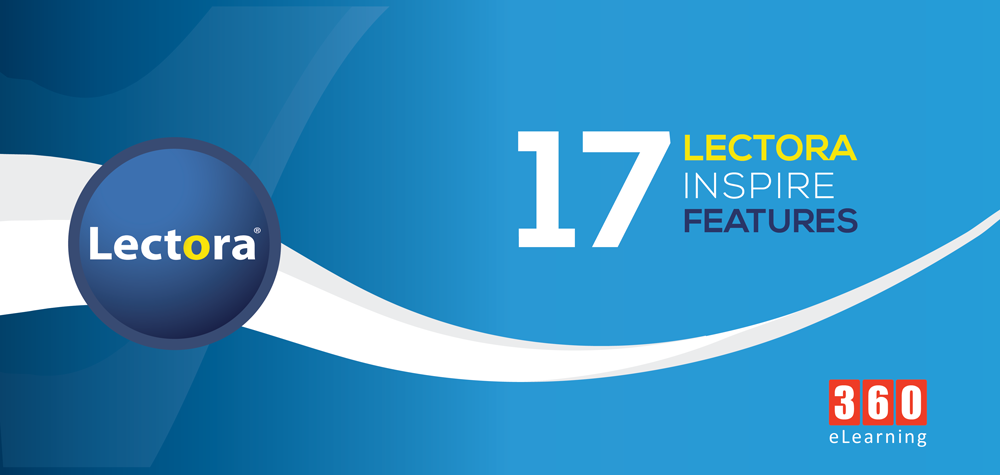Create powerful eLearning content quickly and easily with Lectora Inspire eLearning software. Use Lectora Inspire to publish to HTML5, SCORM, or AICC.
Seamless Play publish option
When this option is selected on the HTML Options tab during publishing, your title will smoothly flow from page to page, eliminating the screen wipe commonly associated with HTML pages.
Auto-Play Media on Mobile Devices
When publishing using the Seamless Play option, media files will honor the Auto-Start selection on mobile devices, allowing simplified use of page narration and videos.
Persisting Background Audio
Background audio files will continue to play across pages and can be controlled with play, pause, and stop actions.
Branch Track Scenario-Based Simulation
Easily create, import, and edit scenario-based exercises using the BranchTrack application with Lectora Inspire. Track the learner’s selections during the exercise and use the available score.
Convert Shapes to Buttons
A button can be any shape. Now a shape can be quickly converted to a button, complete with normal, over, down, and disabled states.
Initially Disabled State for Buttons
Set the button properties to immediately display in the disabled state when a page is viewed.
Anchor the Position of Your Objects
Specify whether the object will maintain its location on the page within the view, even when the view is scrolled.
SVG rendering of shapes and Buttons
Using scalable vector graphics technology, published content will remain crisp and scalable on high-resolution displays.
Improved Character Properties
If you’ve selected the wrong character there is no need to delete it. You can now change the character or pose from the Properties ribbon.
Set Default for Closed Captioning Display
Using a preferences setting, determine whether viewers will see closed captions immediately or need to turn on captioning.
Improved Question Importing and Exporting
Use comma-separated value (CSV) files to import and export nine question types, as stand-alone questions or contained within a test or survey.
Maintain Aspect Ratio for Video
When you resize a video on the page, the original width and height aspect ratio is maintained to prevent distortion. If the Maintain Aspect Ratio option is off and the video becomes stretched or squeezed, use the new Reset to Original button to restore the original dimensions.
Control How to Open the Media Library
By default, the Media Library opens when you hover over the Media Library buttons located vertically along the right side of the work area. You can enable the ability to open the Media Library with a click, instead of hovering.
System-Generated Alert Message
Beginning with this release, when a title created with a previous version is opened, you are alerted with a system-generated note to the presence of modified functionality within your title.
Updated Snagit and Camtasia Versions
The latest versions of these products are included in this release of Lectora.
Convert Existing Titles to RCD
There’s no need to start over from scratch. With just three clicks you can convert your existing non-responsive titles to RCD, and then begin to make the device-specific adjustments to ensure your title looks and functions perfectly on all devices.
Auto-Fit Mobile Devices
No need to worry about the varying—and ever changing—tablet and smartphone screen dimensions. Lectora’s RCD will automatically fill the screen of any device.
Responsive Title Themes
All Design ribbon Title Themes are fully responsive, ensuring a great look on all device types and sizes.
Responsive Page Layouts
Not sure where to begin? Page Layouts are a convenient way to organize basic content and know how it will appear on each device and orientation. Each layout has been specifically designed to provide the best look on each device. And yes, you can create your own customized page layouts, too!
RCD Device Inheritance
Anything you do on the desktop view will affect (be inherited to) the tablet. And any changes you make on the tablet will affect (be inherited to) the phone in the corresponding orientation. This trickle-down inheritance saves you valuable development time.
Reset Overrides
If you customize content and later decide you want to reset to Lectora’s automatic behavior, simply click the Reset button to remove the overrides for any page or object and restore Lectora’s RCD Device Inheritance.
Cross-Device Object Moving and Resizing
Move or resize an object proportionally on all views at the same time by using Ctrl+Shift+drag.
Automatic Page Height Adjustment
If content on any mobile device is too low on the page to appear within the default height, RCD will automatically grow the page to create vertical scrolling, ensuring no content is lost.
Shrink/Grow Text Scaling
Scale text to appear smaller or larger on a mobile device by applying a scale factor to the base point size.
Current View Variable
This new reserved variable allows you to display content and control actions based on the device type and orientation. For example, you could display a message to “Rotate your device to landscape for this exercise” if Lectora detects that the CurrentView is in the portrait orientation.
Device Rotation Trigger
Trigger actions when students rotate their tablet or smartphone from landscape to portrait or vice versa.
Enhanced Preview in Browser
Preview any page or published title in your browser. Resize the browser window to emulate how the content will appear on tablets and smartphones.